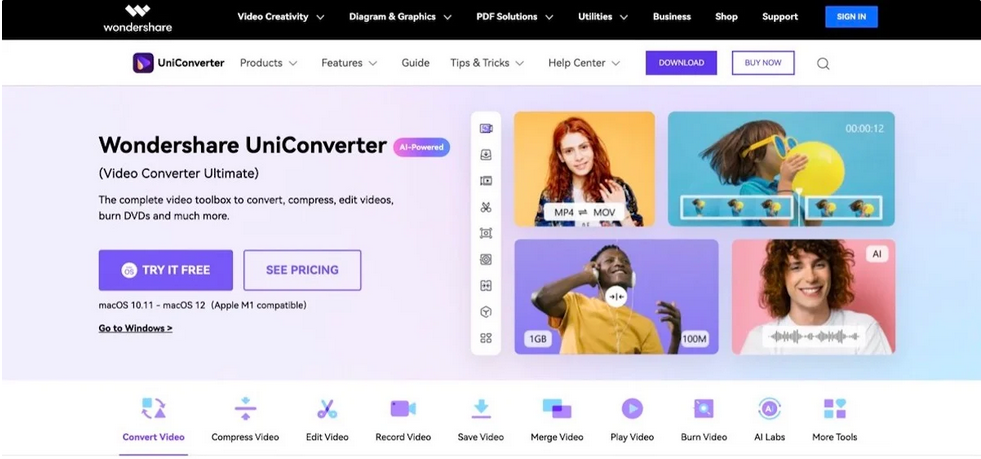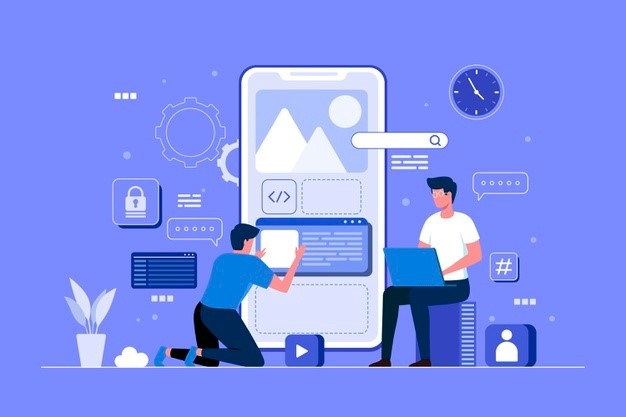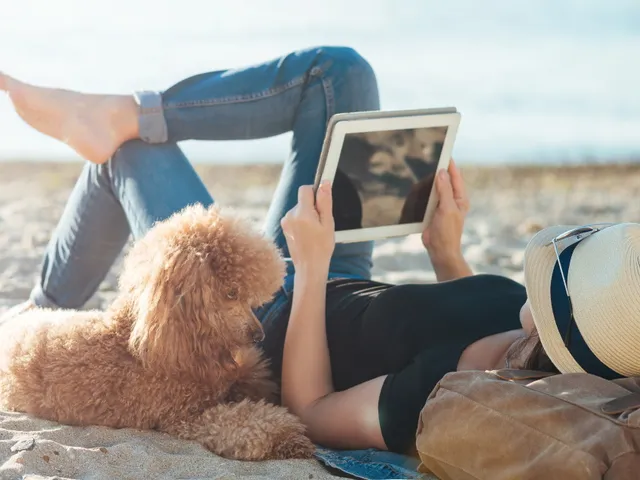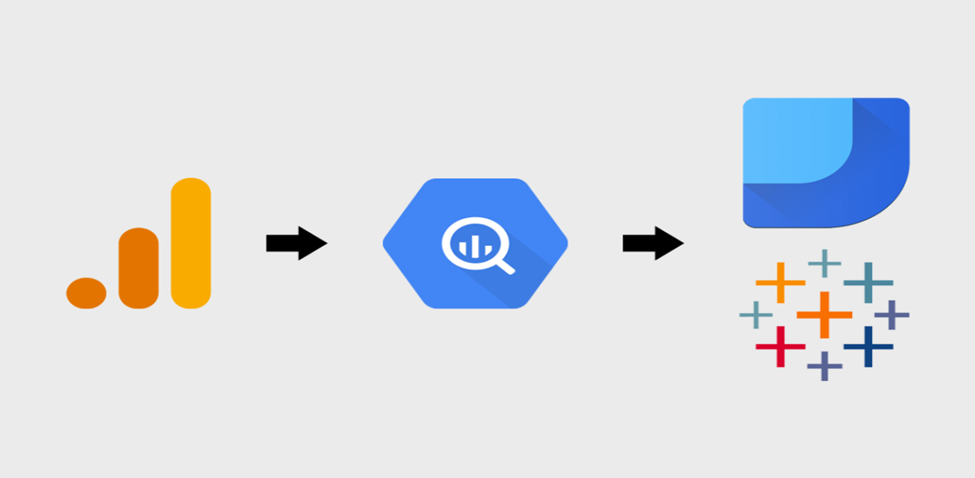Introduction
Are you seeking a multifunctional video-to-text converter?
Converting a video or audio has always been a laborious process. Although recent developments in digital and video to text converter tools have made the process slightly quicker, coming up with subtitles for movies you upload online still takes effort. One of the most popular reasons video content creators decide to include subtitles in the videos they upload on social media and video hosting platforms is accessibility and enhanced search engine retrievability. In this post, we’ll walk you through using this video to audio converter that let you produce captions in a matter of minutes if you’re seeking a solution to speed up the process of making subtitles for your films.
Part 1: Why do you need to convert a Video to Text or Video to Audio?
Here are some common reasons you need a video-to-audio converter or a video-to-text converter.
1. Increasing Accessibility
People who live in noisy areas or with slow internet connections and trouble loading videos might also benefit from transcriptions. These viewers may still enjoy your material by producing videos with closed captions derived from a transcript since the captions accurately summarize the video.
2. Improved comprehension
For people whose first language is not English and for those studying a foreign language, transcription is another approach to improve the experience. How so? Fostering focused attention, supporting word learning, and expanding language comprehension will enhance literacy.
3. Boost SEO
Transcripts, instead of videos, offer text that search engines like Google can crawl and index. Why would a business want this? An adequately indexed video or online content will rank higher and attract more viewers and clicks.
Optimizing video transcripts for particular keywords paves the way for further optimization and ranking. This will increase the number of viewers since viewers can quickly find your videos by searching for a single word in a transcript.
4. Increased Participation
Audio-to-text transcription improves videos by giving viewers a better viewing experience, increasing engagement and enjoyment. Longer viewing sessions and higher engagement with your brand follow. All of this is crucial because Google gives movies and websites with longer viewing times a page ranking boost.
Additionally, they enable content creators to scan the clips for specific words, phrases, and subjects that might serve as the foundation for subsequent pieces of content.
Part 2: Best Video Converter Tool: Wondershare UniConverter 14
With Wondershare UniConverter 14, you will not regret spending the money because it supports more than 1000 different conversion formats with high conversion speed and quality. Wondershare video converter 14, due to its simplicity, power, and support for Windows and Mac operating systems, is appropriate for professionals and regular users.
In addition, the video converter can be your GIF creator, CD burner, DVD burner, and picture converter. The inclusion of AI utilities, like noise remover, vocals remover, subtitle editor, and auto crop, can handle all the labor-intensive work behind such tasks and require little effort on your part.
Download Wondershare Uniconverter 14 and try it for free!
Part 3: Guide to Convert Video to Audio or Video to Text with Wondershare UniConverter 14:
Before using the audio converter for vocal removal, you must install it on your PC.
Step 1: Tap Vocal Remover
Choose Vocal Remover under the AI Lab after the launch.
Step 2: Add Files
Drag one audio or video file to the start box by clicking the Add button. Choose the file from which you wish to delete the vocals and press Load when this opens the file explorer.
Vocal Remover will automatically evaluate the file once imported. You’ll get two songs when the analysis is complete: one with only the vocals and the other without.
Step 3: Save and Export
To save the track with only the vocals to your computer, click the Export icon.
By default, UniConverter stores the audio clip in the file system’s Vocal Remover folder. If you’d like to keep it somewhere else, before pressing Export in step 3, click on the folder icon next to File Location and change the location.
Part 4: Why is Wondershare UniConverter recommended?
We recommend the Wondershare video converter 14 because:
- Add or remove watermarks from videos. With only one click, you may erase (and even add) a watermark from a movie using Wondershare UniConverter 14’s capability. Additionally, the video quality is unaffected.
- Take away the background noise. Eliminate background noise with just one click. The program can automatically identify and eliminate annoying background noise from your audio/video files.
- Voice eliminator. Creators may quickly extract voice recordings and instrumental background music from their compositions using its AI-powered functionality. What’s best? Export both “Music” and “Vocal” files separately.
- Video auto-cropping. The Auto Crop tool is ideal which automatically resizes the original video to fit your preferred social networking platform (TikTok, Instagram, YouTube, and many more are supported).
Part 5: Other Best Features of Wondershare UniConverter 14
Wondershare UniConverter 14 provides access to a wide variety of other functions.
- Video conversion: Quickly compress many audio and video files with the help of the video compressor that Wondershare UniConverter 14 offers. It compresses movies and gives choices for file size and compression quality, which you may choose depending on your needs to obtain the compressed file you want.
- Convert Videos Between Any Formats Freely: Using only a few clicks, you can convert videos with Wondershare UniConverter 14 integrated video converting tool. More than 1000 video/audio formats, including 4K, 8K, and HDR media, are supported by this video converter. Additionally, its 14 upgrade includes GPU acceleration functionality, providing up to 50% quicker conversion rates than the previous version.
- Edit & Personalize Video Files: Numerous editing options are available with the video converter, like clipping, altering the tempo, and embellishing your films with effects and watermarks. Even sophisticated editing tools for color correction are available. The program is user-friendly and has a ton of choices.
- The Best Video-to-Audio Converter: The software has a few benefits over other video converters, such as the capability to convert multiple media files simultaneously and videos depending on the device, which may be extremely helpful.
- Play the online video in one click: It provides an in-built video player capable of playing films in over 1000 different formats and can handle up to 8K resolutions. You can use this player to view videos immediately without any complications.
Bottom Line:
Many people want a video-to-audio converter that changes the format of movies, reduces audio and video files, combines several films, adds subtitles, and more. So, if you want a tool that may satisfy your needs, develop your Instagram or YouTube account or work with videos often, go for Wondershare UniConverter 14.
Equipped with a Bachelor of Information Technology (BIT) degree, Lucas Noah stands out in the digital content creation landscape. His current roles at Creative Outrank LLC and Oceana Express LLC showcase his ability to turn complex technology topics into engagin... Read more