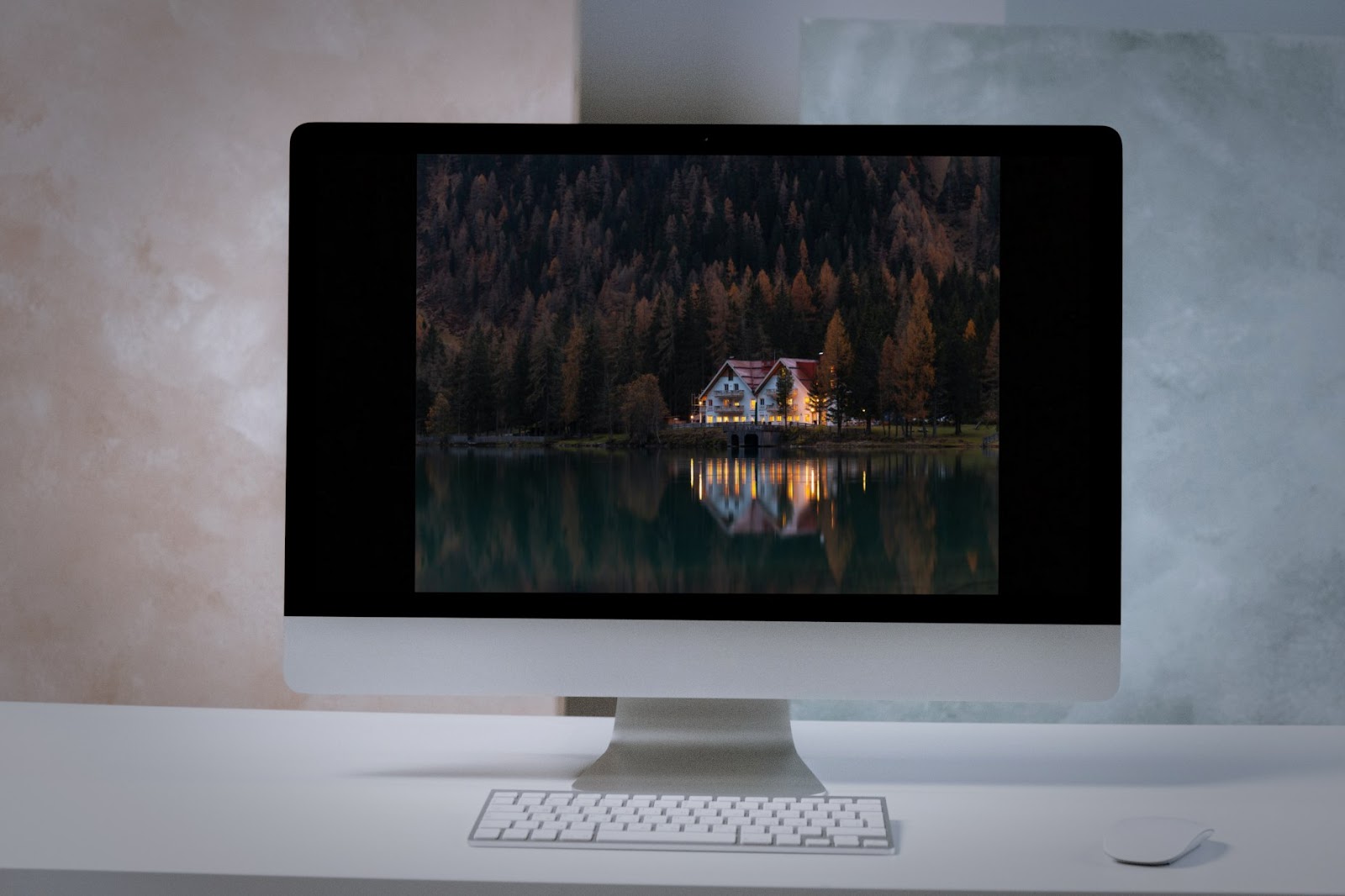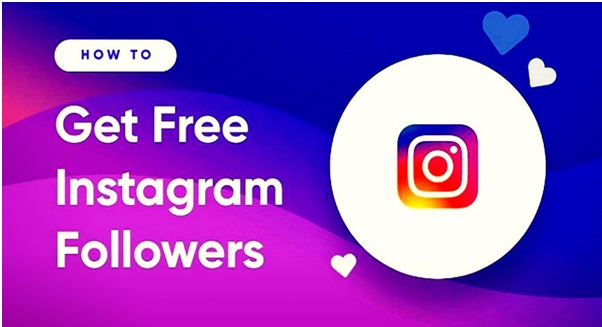Black bars seen on the borders of the frame are a common occurrence. They appear as a result of a mismatch between the screen and video aspect ratios. For example, if your display is 16:9 and the video you want to watch is 4:6, there will be black bars. Technically, it is not a problem, but can still be distracting. If you want to remove this distraction, then read along and learn how to remove black bars from videos in three easy ways.
Remove Black Bars in Adobe Premiere Pro
Adobe Premiere Pro is a top-tier video editing software. It includes a vast arsenal of tools and effects, greatly enhanced by third-party plugins. To remove the black bars with Adobe Premiere, do as follows:
- Load your video. Run the program and go to File > Import and find the needed video via the file browser. You can also drag and drop your clip in the project panel.
- Crop the frame. Select a video and go to the Effects > Video Effects > Transform > Crop tool. In the opened window, input the percentage of how much you want to crop from left, right, top, or bottom. Might take a few tries to make a precise cut.
- Save the result. Go to the File menu and select Export > Media to save your new clip. Premiere Pro supports export into AVI, MOV, HEVC, and many other formats.
As powerful as it is, Premiere Pro has two major downsides. Number one is the interface – it requires learning and might be too confusing for amateurs. Number two is the price – Adobe Premiere Pro works on a subscription model, and it is a pricey one.
Remove Black Bars from a Video with Clipify
If you require a more affordable tool that is easier to handle, then take a look at Clipify.
It is a free and automatic video editor that is very user-friendly. It includes enough effects, transitions, stock assets, and other features to create quite intricate montages. To remove black borders from your video with automatic mode, follow these steps:
- Open your video. Install and run Clipify and create a new black project. Then click Add Videos and Photos and open your video. You can also drag it right into the program window.
- Crop the bars off. Select your clip on the timeline and click the Fit into Frame button. Black bars will be removed automatically.
- Save the cropped clip. Click the Create Video button and choose a preferable saving option.
If you wish to have more control over removing black bars from videos, you can crop the video in manual mode. Here’s how:
- Open the Footage. Create a project in Clipify and add the clips you want to edit to the timeline.
- Set the Borders. Select the clip on the timeline. A window will pop up. There you can choose an aspect ratio and input specific values for frame resolution and position. Or you move and resize the box over the preview. When you have cut all that you want, click Save.
- Save the new clip. When you have finished editing, click the Create Video button and select the export variant you need.
Remove Black Bars with Freemake
Freemake Video Converter is part of a completely free software family. This is technically not a video editor, but it has a dedicated feature to remove black borders from a video.
To crop the video with Freemake, follow these steps:
- Install the program. Download your copy of the program from the official website and install it. Then run the app.
- Upload the clips. Click the +Video button to add a clip you wish to crop.
- Crop the black bars. Go to File > Options > Black bars. There, select the Delete Black Bars option.
- Select a save format. Choose the preferred output format from the green icons in the bottom part of the program window. You save your clip in AVI, MP4, WMV, MKV, and many other formats.
- Export the result. Click the Convert Button to apply changes.
Now you know three methods on how to crop black bars from videos to make them fit any screen. If you wish to go all out in terms of editing, you can try working with Adobe Premiere Pro. If you prefer something quick and uncomplicated, then stick with Clipify. And if you want to remove black bars with no editing at all, Freemake Video Converter has got you covered. If you want more information, you can find it in an in-depth guide on how to remove black bars from a video. A perfect solution will eventually depend on your needs and skill level.
Equipped with a Bachelor of Information Technology (BIT) degree, Lucas Noah stands out in the digital content creation landscape. His current roles at Creative Outrank LLC and Oceana Express LLC showcase his ability to turn complex technology topics into engagin... Read more