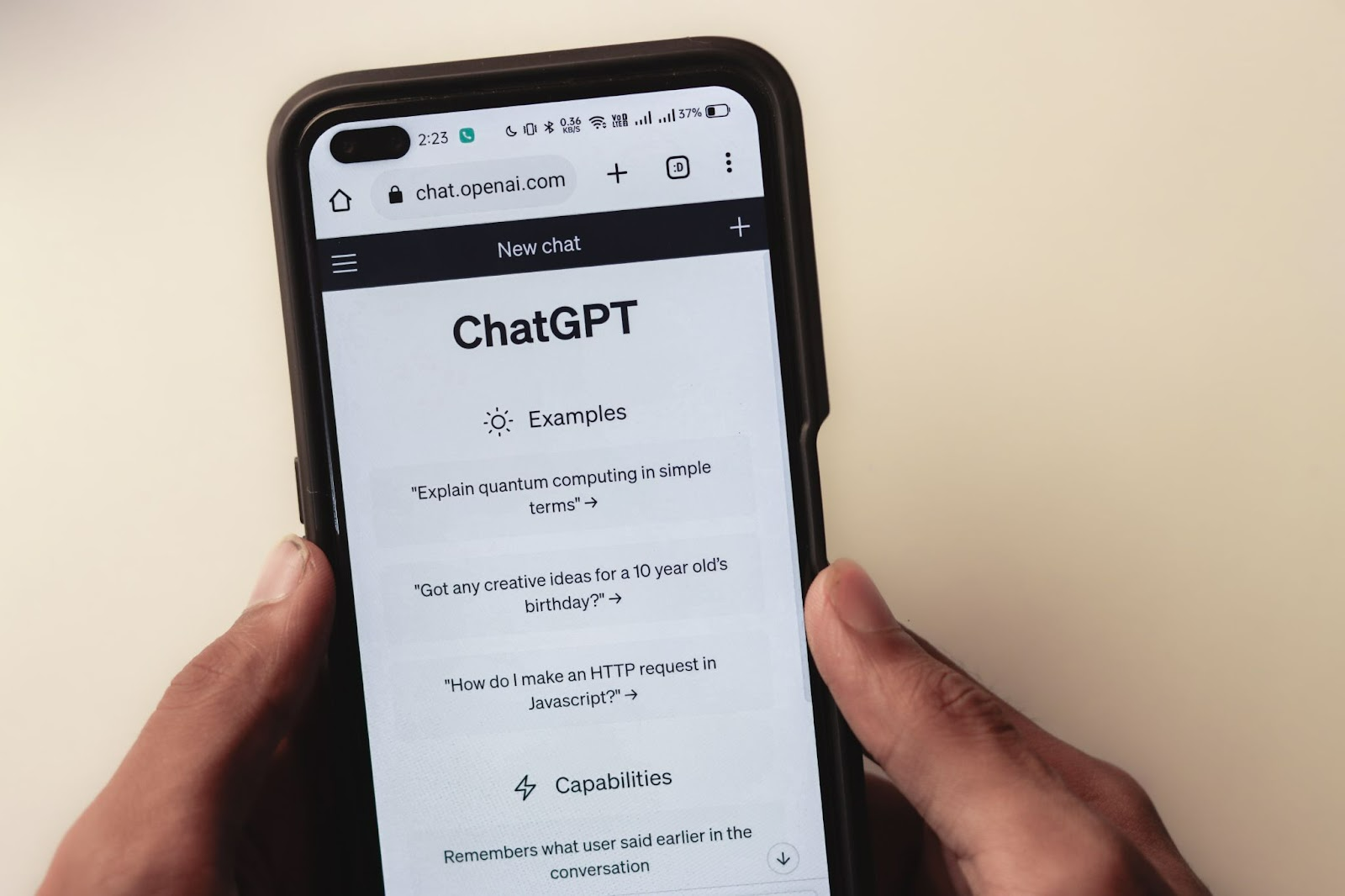As a MacBook owner, you should probably be more confident in your device’s security compared to those who have MS Windows computers.
Overall, macOS is quite secure, and it helps when an operating system is not that popular. There is no denying that MS Windows has far more users, and for someone developing malware, it often makes sense to work on one that affects the largest possible demographic.
Having said that, it does not mean that you can neglect to take care of your MacBook. Even if these computers are known for their security, they can still run into malware issues.
In case you have an underperforming Mac, one of the reasons behind it could be cybersecurity threats, and it is just one of the examples of what malware can do to the MacBook.
If you are thinking about upping the security game on a Mac, this article should come in quite handy.
#1 – Enable the Firewall
The Firewall on macOS is disabled by default. If you wish to add an extra security layer, you should enable it via System Preferences.
The purpose of the Firewall is to block incoming requests. Just because you do not see unwanted connections trying to access your computer, it does not mean that they are not there.
#2 – Back Up Data
Data backups are not really a direct way to eliminate malware, but it is still recommended to use Time Machine or iCloud to create a copy of files.
Having backups means that you do not have to worry about corrupted data or data that gets wiped. Sure, there are tools to recover data loss, but they are a hassle, not to mention that you cannot guarantee to recover all the files.
Ideally, you should use both iCloud and Time Machine to back up data, but either one individually is fine as well.
iCloud is the go-to method if you prefer a more digital approach. Though keep in mind that the default iCloud plan provides only 5GB of storage, which will likely not be enough. You will have to pay extra every month to have enough space.
Time Machine, on the other hand, is a more traditional way to back up data. You will need to combine the tool with an external hard drive and back up the files in the accessory.
#3 – Install Antivirus Software
Antivirus software might seem like a bit of a stretch if we are talking about MacBooks. Apple introduced a built-in virus prevention system back in macOS 10.6. File Quarantine, also known as XProtect, does a decent job scanning and identifying potential threats while also eliminating them.
However, there have been instances when this integrated tool could not detect or deal with certain cybersecurity issues. As such, it makes sense to go for a third-party antivirus solution and use that in addition to XProtect.
#4 – Keep macOS Updated
macOS updates are not that frequent, but you should still keep an eye on them, especially if you have cybersecurity concerns.
Sure, for many, the idea of upgrading to a new operating system version is mostly associated with the latest features and overall performance upgrades, which is understandable.
What some do not realize, though, is that these updates also affect the state of a computer’s security. Missing the most recent update can put the device at risk. In some severe cases, macOS developers react to the latest threats and push for new updates so that users can install them and protect the system.
#5 – Ignore Shady Messages
You might encounter shady messages on social media, communication platforms like Discord, and in your emails.
The idea behind these shady messages is that someone is trying to scam you. The contents are usually telling you how you can claim a prize by clicking a link. Or someone might ask you to fill out a survey.
As a rule of thumb, you are better off ignoring these messages. Clicking on one might redirect you to a malware-infected landing page. And sure, you might trust an antivirus to come to your aid, but why risk it when you can simply ignore suspicious messages and go on with your day?
#6 – Create Strong Passwords
Not everyone is keen enough to bother with creating strong passwords. However, if you are someone who neglects this part, the repercussions can be quite severe.
For instance, if you use the same password for all your online accounts, imagine what happens if the information leaks. Emails, social media, payment gateway accounts, and other services that you use on a MacBook that require login details will become public knowledge.
Be someone who comes up with difficult passwords and changes them regularly. If keeping up with the details is too tricky, utilize a password manager and make it easier for yourself. The key is to be smart about your password usage on a Mac so that you can rest easy knowing your login details are challenging to crack.
Equipped with a Bachelor of Information Technology (BIT) degree, Lucas Noah stands out in the digital content creation landscape. His current roles at Creative Outrank LLC and Oceana Express LLC showcase his ability to turn complex technology topics into engagin... Read more