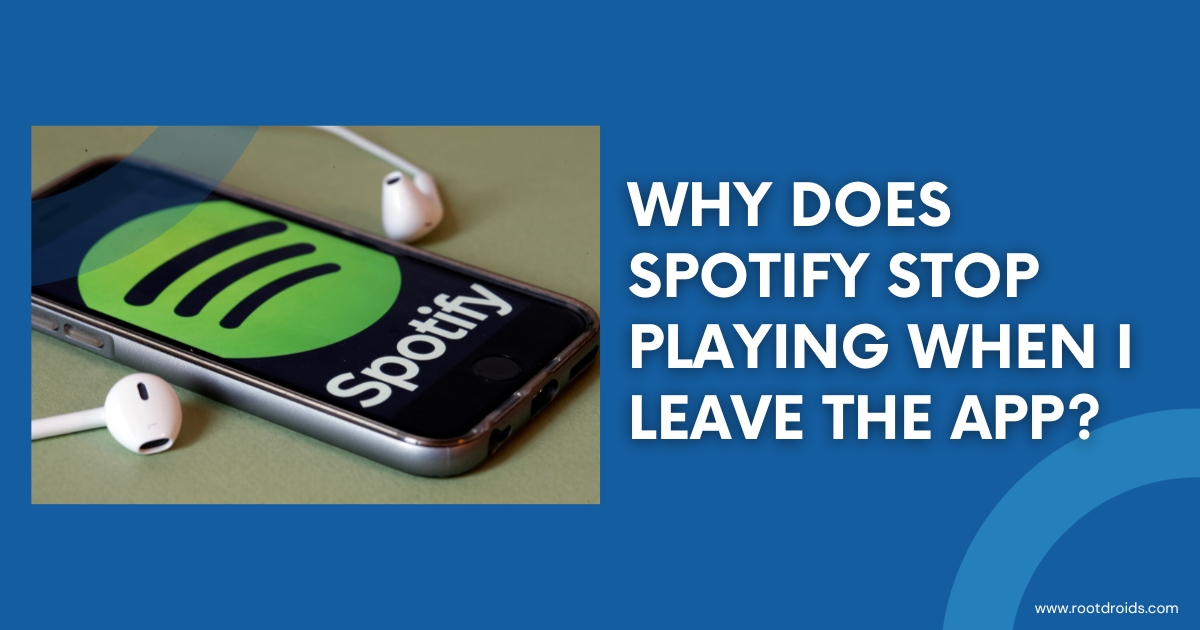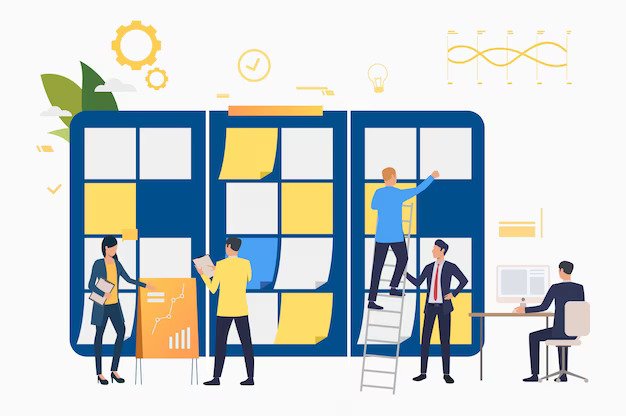Alexa command can manage smart lighting around your house in addition to playing music and providing weather updates. Imagine being able to go into your house and switch on all of the lights at once, or turning out all of the lights in your room before retiring to bed, using only your voice.
Here’s how to use the mobile app to link Alexa to smart lights and set up context-aware lighting.
How to make Alexa command work with smart lighting
- Launch the Alexa app, then turn on the light you’d like to link.
- Go to the Devices tab and choose All Devices.
- Find the light you wish to connect by scrolling down the list. Select the light’s name from the drop-down menu.
What is context-aware lighting, and how does it work?
Context-aware lighting is an Alexa function that allows you to switch on the lights in any area of the house by just saying “turn on the lights.” You don’t have to specify which overhead light or bulb you wish to switch on with context-aware lighting.
Context-aware lighting: How to Create a Light Group
- Launch the Alexa app on your phone. Select the Devices tab from the drop-down menu.
- Tap the addition (+) icon in the upper-right corner of the screen, then select Add Group.
- Give the group a name, then choose lights to attach to it.
- Select an Amazon Echo device to which you want to assign the light group. Tap Save when you’re finished.
These are the most critical Alexa voice commands for your Amazon Echo.
You must first wake Alexa with the “wake word” before using any of these instructions. By default, the term is just “Alexa,” so you’d say “Alexa, volume up” to crank up the volume, for example.
The Alexa app on your smartphone may be used to adjust the wake word.
Pausing and volume
- Stop, Alexa: This brings Alexa’s current action to a halt.
- Pause/resume: Some activities, such as music playing, may be paused and resumed later with Alexa.
- Mute/unmute Alexa: This option mutes or unmutes the audio that Alexa is now playing.
- Set the volume to six; turn down the volume: Alexa, make it louder/softer. You can adjust the volume of your Amazon Echo in a number of ways.
Alarms and timers
- Set a one-hour timer, Alexa: Makes a basic timer. It may be set for any length of time.
- Cancel the one-hour timer, Alexa: Stops the timer before it finishes.
- Alexa, Set a timer for 10 minutes and call it “eggs”: When you need numerous timers at once, such as when cooking in the kitchen, labeling them makes it easier to identify them apart.
- How much time is left, Alexa? Alexa can tell you how much time is remaining on any timer that is presently active. You may also check on a specific timer by asking Alexa, “Alexa, how much time does the ‘eggs’ timer have left?”
- Set an alarm for 8 a.m., Alexa: An alarm may be set fast. Alexa will prompt you to clarify if you don’t mention a.m. or p.m.
- Alexa, wake me up every day at 6 a.m. with music: This generates a recurring alarm clock with a random music playlist.
- Alexa, pause: When a timer or alarm goes off, say this to stop it.