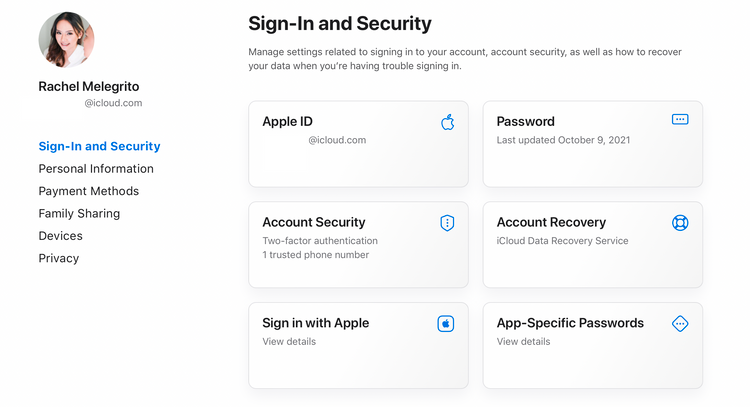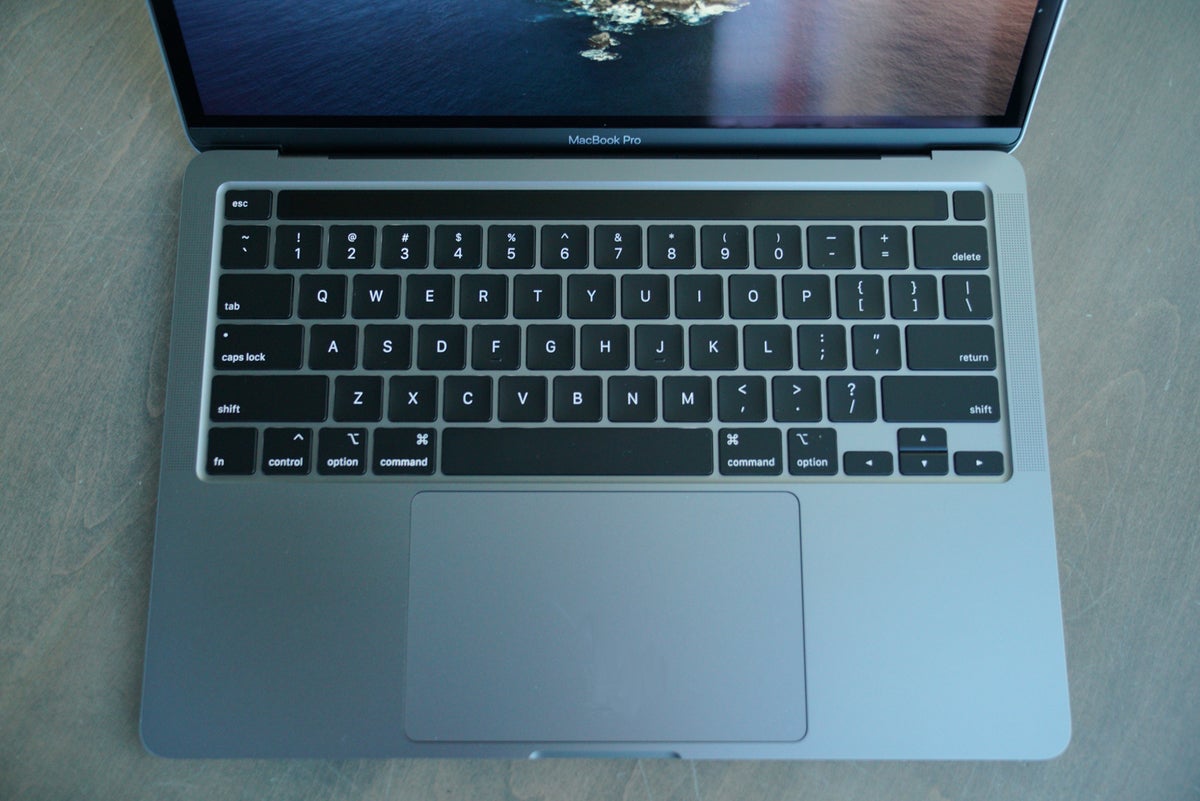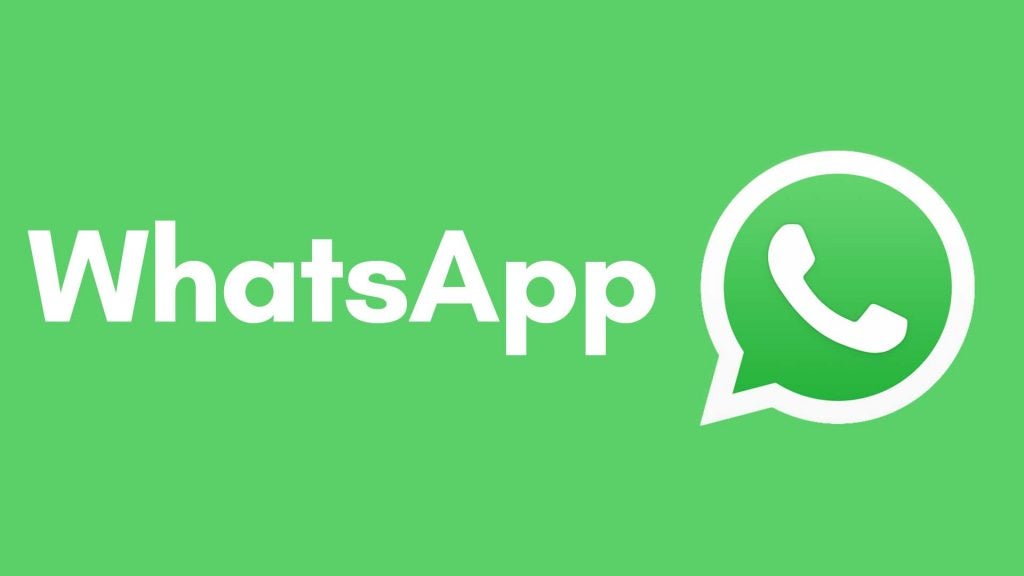Upgrade from two-step verification to two-factor authentication to ensure your Apple ID account has the most up-to-date security features.
Scams and cyber assaults have advanced to the point where passwords are no longer sufficient. Apple implements extra levels of protection for Apple ID users. Including two-step verification (2SV) and the newer two-factor authentication, to ensure account security (2FA).
Both are security features that require users to confirm their identity with a second code or device, preventing unauthorized access to their Apple ID. If you’re presently using 2SV on your Apple devices, you might wish to upgrade to 2FA for even more protection. You won’t be able to accomplish this with every gadget, but if you can, we’ll show you how below.
Two-Step Verification (2SV): What Is It and How Does It Work?
Apple’s two-step verification (2SV) is a security mechanism that ensures that only you can access your account, even if your password is discovered by someone else.
To sign in requires two pieces of information: your Apple ID password and a four-digit verification number delivered to a trusted device. Any phone that can receive an SMS or has to Find My activated qualifies as a trusted device.
What Exactly Is Two-Factor Authentication (2FA), and How Does It Work?
Two-factor authentication (2FA) is a more recent security feature included in Apple’s operating system and website. 2FA, like 2SV, requires you to sign in with your password and a 6-digit code provided to one of your trusted devices right away.
Any Apple device running iOS 9 or OS X El Capitan and later that you have previously used to sign in to your Apple ID qualifies as a trusted device. In comparison to 2SV, this enables a smoother and more secure sign-in procedure.
2FA also kicks in when you need features that require more security, such as when you:
- From the Apple ID account page, sign in to your account.
- Sign in to your Apple ID account from the account page.
- Sign in to iCloud on a different device or at iCloud.com.
- Enter your FaceTime or iMessage credentials.
- Purchase anything from the App Store, iTunes, or Apple Books using a separate device.
- Make big changes to your device.
This means that 2FA outperforms 2SV by securing all of these operations rather than just activating when you try to sign in. It’s worth noting that if you have an Apple device that’s running iOS 11 or macOS High Sierra. Or later, you’re probably already utilizing 2FA. If you are, you will be unable to return to 2SV.
How to Switch to Two-Factor Authentication from Two-Step Verification
The following persons are unable to switch from 2SV to 2FA on their Apple ID:
- Those who do not own an Apple device
- People who have iOS 8 or OS X Yosemite or earlier devices and are unable to update to newer versions
- People in some geographic zones are ineligible to use two-factor authentication with their Apple IDs.
- Individuals who do not use iCloud and own at least one iOS 9 or OS X El Capitan or later device
Furthermore, Apple stated that “although most iCloud customers may opt on two-factor verification, some account types may still be ineligible at Apple’s discretion.”.
People who upgraded to iOS 11 or macOS High Sierra or later likely had their security features updated to 2FA automatically.
Older devices updated to iOS 9 or OS X El Capitan or later may need to manually update to 2FA.
To be sure, go to the Apple ID website and see what security measures your device is using:
- Sign in to your Apple ID account.
- Account Security should be selected. Click the Confirm button.
- Apple displays the security measure you’re utilizing as well as the number of trustworthy phone numbers you’ve enrolled.
- Change your security questions and verify your birthday to turn off 2SV.
You’ll get an email indicating that 2SV for your Apple ID has been disabled. Make sure you’re signed in to iCloud on all of your devices before turning on 2FA. It’s possible that you’ll be requested to enter your Apple ID password.
After that, go to Settings > [Your Name] > Password & Security > Turn On Two-Factor Authentication on your iPhone or iPad to enable two-factor authentication for your Apple ID.
Go to System Preferences > Apple ID > Password & Security on your Mac.
Adding an Extra Layer of Protection
With technology growing increasingly complicated and the globe becoming increasingly linked. The need for more rigorous security measures has never been greater. While 2SV is a good security precaution, eligible devices should update to the more stringent 2FA procedures to ensure the protection of their data.