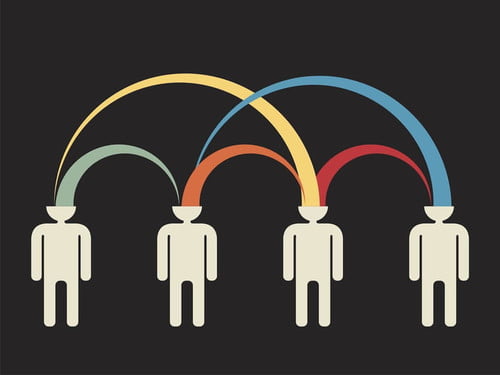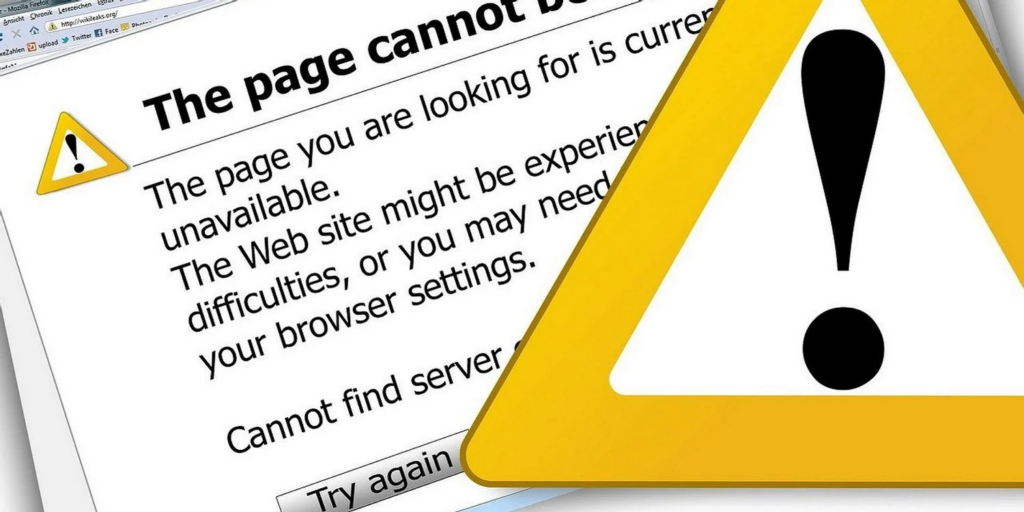Today over one billion users using windows 10 on their devices. As one among the billions of people who are using this operating system, you are depending on its robust interface, enhanced streaming functions, and quick access capabilities. Apart from its widespread popularity, every user experiences a technical glitch or malfunctioning error sometimes. But you don’t need good computer knowledge to fix those issues. Here in this article, we have listed up 5 common Windows 10 problems you can fix at home.
5 common problems and solutions
It’s obvious that Windows 10 outperforms windows 8.1 and windows 7. But it has its own set of issues, including the five included here. If you face any such problems after updating your Windows 10, try these simple solutions to fix them.
1.Starting speed is very low
If you experience your windows 10 is starting slowly, the problem might be due to the malware infection or an update fail. To do a scan to identify them do follow these steps.
- Click the windows key +” I”
- Then press “update and security “option
- Select “windows defender”
- Last choose “full scan” and then click “scan now”
After the scan, follow the onscreen instructions.
Make sure your windows 10 is up to date, for that go to Update & security” and then click “check for updates”. You can directly go there by clicking on the start button, and in the setting tab tap on “Update & security” and then “windows update”.
2.Apps aren’t working
This is very normal soon after an update. To fix this re-download the app. For that go to the windows store and uninstall the app. After that reinstall a copy.
3.Files opens in an irrelevant place
Even though you double click many times, if your windows 10 files association breaks then the apps will open in another place.to solve this go to the start menu and settings. Select the “system” icon and tap on “default apps”. There select the apps your want to open in your specific PC file.
4.Too much or less notifications
No one like too many notifications and too few notifications. Both are equally troubling. Don’t worry there’s one convenient place where you can keep track and manage all the notifications. To do that go to “settings” and next click “system”>” notifications and actions”. There you can control the notifications using a toggle switch on and off.
5.Problem of web browsing
After upgrading to the latest version of windows 10 or installing other updates you will have this problem of web browsing. Although there’s no specific issue for this, the reasons can be your browser code, user profile or extensions. To fix these problems, go ahead and try these steps,
- Update your browser
- Disable add-ons and extensions
- Try uninstalling and reinstall the browser
- Do the same for antivirus software
If the problems still persist. Try clearing your browser cache. But all these troubleshooting methods can be differed according to your browser type.
If the provided tricks won’t help you to fix the problem, it can be a severe problem, so you need to get help from experts at computer troubleshooters.
Read more:
Equipped with a Bachelor of Information Technology (BIT) degree, Lucas Noah stands out in the digital content creation landscape. His current roles at Creative Outrank LLC and Oceana Express LLC showcase his ability to turn complex technology topics into engagin... Read more